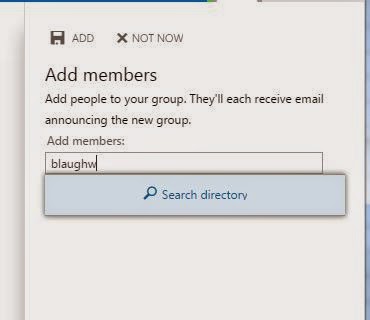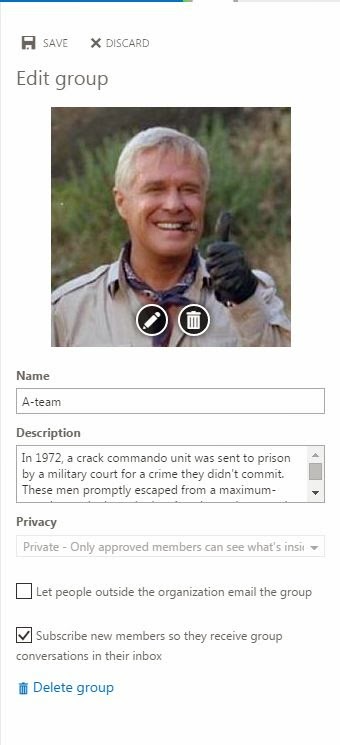Now out in First Release in Office365 - Groups!
I don't see it as an option...
Turn on First Release in Admin -> Office365 -> Service Settings -> Updates.Okay, what am I looking at?
As someone who has worked with Exchange, SharePoint, Active Directory, etc. calling something Groups is really ambiguous. What we are really dealing with is an integrated platform with the following functions:- Shared Mailbox
- SharePoint Document Library
- Shared Calendar
- Ad-hoc creation by users, as well as ad-hoc user administration (yay?)
Let's get started!
In the People or Outlook views in OWA, GROUPS is now listed in the left hand Navigation. Click the Plus to launch the wizard in the right margin.
Type in a name for your group. You can customize the Group ID (I do not yet know what this means. Presumably it's an ID that spans Exchange and SharePoint services for integration. Maybe it's something else entirely!). Also include a description, hopefully something more useful than my example.
Public and Private setting:
From what I can tell, this setting is permanent. A private group cannot be opened to the public. I'm going to assume for now that Anyone/Public means anyone in the organization or federated.
Subscribe users:
As shown, you can force group membership to push updates to users' inboxes. This sounds a lot like Yammer to me.
Add some users, and wait for magic to happen!
Post-creation:
In the Groups view, users will see Groups they're a part of. This functionality is rendered in Outlook Web App.
As a member/admin I can make changes to the group. Notable in my example: changing the picture to Hannibal with a thumbs-up.
After creation, we can choose to let external emails into this newfangled mail-enabled object. (Note: at this point I still haven't figured out if this is a SharePoint thing or an Exchange thing, or something else.) My example group is marked Private, but presumably this option is available in either Privacy mode since I picked the more restrictive option.It would appear we're now ready to use our Group to synergize backward overflow.
How to interact with a Group:
A Group Conversation is essentially a message to a Shared Mailbox. If users Subscribe they will get mail items delivered to their inboxes, similar to a distribution list.Clicking Files takes you to a SharePoint Document Library for the Group. It doesn't appear you get a Workspace to customize.
Calendar takes you back to OWA. I'm using MSDN, and I haven't added users to test how Free/Busy works with regard to the Calendar. I think it acts more like a resource, rather than aggregating Group Members availability, but I could be wrong here.
Should you enable Groups?
In all, I think the best description of a "Group" is a Shared Calendar + Distribution List + Document Library. They have the benefit of central administration or ad-hoc usage, and the free ability for members to leave and join as they see fit. Keep in mind the big time caveat of Public/Private when creating Groups.