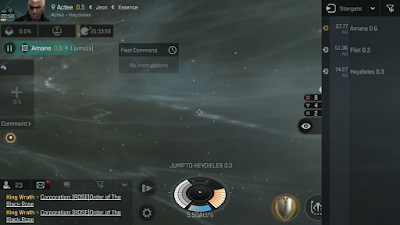- Creating a Fleet
- Adding players
- Inviting Others
- Join a Fleet
- Select a Commander
- Deputies
- Encounters and Bounties
- Assigning Commands
- Setting Fleet Actions
1. Create a Fleet
From the Main Menu, tap the Fleet icon at the bottom. Tap Create Fleet. Invite seems to only work Locally or Regionally. Friends and Corporate filters do nothing (for me, at the time of this writing).
Alternatively, create a fleet in an ad-hoc basis by tapping on another player and getting into their Contact Card. Select Team Up option to instantly create a fleet with someone.
2. Adding Players
Inviting others:
I think the best way is to tap on a player from chat or contacts, and Team Up with them. If they're already in another Fleet, this will fail and give you a message. If not, they will receive a fleet invite notification on-screen.
Join a Fleet:
From the Fleet screen, there is a Find feature. Go find some randos.
Select a Commander:
If you haven't gained familiarity with Fleet Operations, then you can assign another member as Commander and make them do all the work.
Deputies:
I don't have a firm handle on what roles and permissions come with being a Deputy. Needs more info and testing. I think they can set Commands but not Fleet Actions.
3. Encounters and Bounties:
Encounters are a good way to get specific tier missions with dedicated Cosmic Anomalies (not publicly accessible). As long as the bounties are shared by all fleet members (seems this is currently bugged), decent profits are to be had by all. Regular Cosmic Anomalies in systems are also good to attack as a group (and definitely keep an eye out for Scout and Inquisitor Anomalies!).
4.Assigning Commands:
Commands are available in the left-hand menu that appears when you are in a Fleet, regardless of your position within the fleet.
Two Locate Commands:
Located Here - Sends a ping to members. If they accept, they will travel to the location broadcast.
Stand by - I dunno. Haven't used it yet.
Two Help Commands:
Repair Required
Capacitor Required
5.Setting Fleet Actions:
A Fleet Commander gets extra Fleet Command actions when tapping on locations in the Navigation menu (the right-side menu where you toggle between Ships/Mining/Stations, etc.) This is the good stuff. This is what makes a fleet a cohesive group.
DO: Use Fleet Commands to move as a group.
DON'T: Spam Locate Here commands to get people to try to catch up.
Tips:
Movement Between Systems
For a multi-jump route, Fleet Commander should plot it out on Autopilot, but do not engage. With the course plotted, Stargates turn yellow as they are on the route.
Move to systems in a route:
Find the next Stargate on your route. Tap it.
Tap Fleet Command.
Tap Jump Fleet.
Your Fleet will now perform a coordinated jump to the next system. Repeat this for a multi-hop route.
Coordinating Movements In-System
Now that we can get across systems, what do we do when we get there?
Similar to Jump Fleet, you can Warp Fleet to points of interest in the Navigation Menu. This will very helpfully drop fleet members into an Anomaly or Mining instance at the same time.